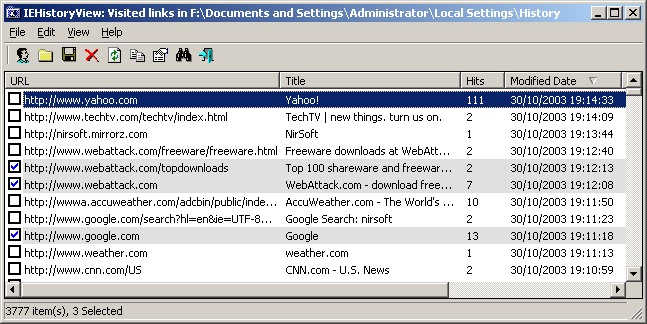Asterisk Logger is a successor of AsterWin utility. It reveals the asterisk passwords in the same way as AsterWin utility, but it has some advantages over the previous utility:
- You don't have to press a button in order to reveal the asterisk passwords. Whenever a new window containing a password box is opened, Asterisk Logger automatically reveals the password inside the password-box, and add a record to passwords list in the main window of Asterisk Logger.
- Asterisk Logger displays additional information about the revealed password: The date/time that the password was revealed, the name of the application that contains the revealed password box, and the executable file of the application.
- Asterisk Logger allows you the save the passwords to HTML file and to 3 types of text files.
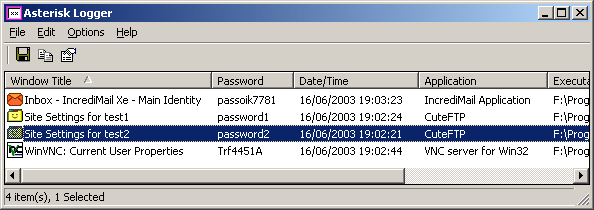
Versions History
- Version 1.04:
- Fixed bug: The main window lost the focus when the user switched to another application and then returned back to Asterisk Logger.
- Version 1.03:
- The configuration is now saved to a file, instead of the Registry.
- Version 1.02:
- 'Copy Selected Items' now copies the items as tab-delimited line.
- New option: Copy the password to the clipboard.
- Added support for Windows XP style.
- Version 1.01 - Add support for translation to other languages.
- Versions 1.00 - First Release.
System Requirements
This utility works properly under Windows 9x, Windows ME, Windows 2000, and Windows XP. If you work on Windows NT, you should download the 'psapi.dll' and place it in your system32 directory. If you don't download this file under Windows NT, the Asterisk Logger utility will properly reveal the asterisk passwords, but it won't display the information about the application that contains the passwords. (Application and Executable File fields)If you want to reveal a password stored behind asterisks in a Pocket PC device, you may try the PocketAsterisk and RemotePocketAsterisk utilities.
Known Limitations
This utility works fine with most password text-boxes, but there are some applications that don't store the password behind the asterisks, in order to increase their security. In such cases, Asterisk Logger will not be able to reveal the password.The following applications and OS components don't store the password behind the asterisks:
- Netscape 6.x (Passwords in the Web page)
- Dialup and network passwords in Windows 2000
- Windows NT/2000/XP user management tools.
License
This utility is released as freeware for personal and non-commercial use. You are allowed to freely distribute this utility via floppy disk, CD-ROM, Internet, or in any other way, as long as you don't charge anything for this. If you distribute this utility, you must include all files in the distribution package, without any modification !
Disclaimer
The software is provided "AS IS" without any warranty, either expressed or implied, including, but not limited to, the implied warranties of merchantability and fitness for a particular purpose. The author will not be liable for any special, incidental, consequential or indirect damages due to loss of data or any other reason.
Using Asterisk Logger
except for Windows NT, this utility doesn't require any installation process or additional DLLs. Just copy to executable to any folder you want, and run it.Under Windows NT, you can still use this utility without any additional DLLs, but the information about the application that contains the asterisk password won't be displayed. In order to display the application information under Windows NT, you have to download psapi.dll and put it in your system32 directory. If this file is already exist on your system, you don't need to overwrite it.
In order to reveal the passwords inside asterisk text-boxes, follow the instructions below:
- Run the Asterisk Logger utility. The main window will appear, with no items in it.
- Open the windows that contains the asterisk text-box you want to reveal. The password will be instantly revealed inside the password box, and in addition, a record containing the password and other information will be added to the main window of Asterisk Logger utility.
- After you reveal all the passwords you need, you can select the desired passwords in the main window of Asterisk Logger, and save them into text or HTML file.
The Asterisk Logger utility also provides 2 additional options for using in special cases:
- Log Changes In Password Box: If this option is checked, Asterisk Logger automatically traces all changes in the revealed password boxes, and whenever it find a change in the password, it instantly add a new record to the passwords list, which contains the new modified password. This option can be useful for some applications, like CuteFTP. When you open to site manager of CuteFTP, the password of the current selected FTP item is revealed. In order to easily reveal the passwords of other items, check this option, and then move through all items that you want to get their password. Each time you move into a new item, the password will be added to the list in the main window of Asterisk Logger.
- Log Duplicate Passwords: This option is available only if the previous option is checked. If this options is checked, a modified password will be added even if it's identical to one of the previous passwords of the same password-box.
| Download Asterisk Logger |
| For Windows NT only: Download psapi.dll |