This utility reads all information from the history file on your computer, and displays the list of all URLs that you have visited in the last few days. It also allows you to select one or more URL addresses, and then remove them from the history file or save them into text, HTML or XML file. In addition, you are allowed to view the visited URL list of other user profiles on your computer, and even access the visited URL list on a remote computer, as long as you have permission to access the history folder.
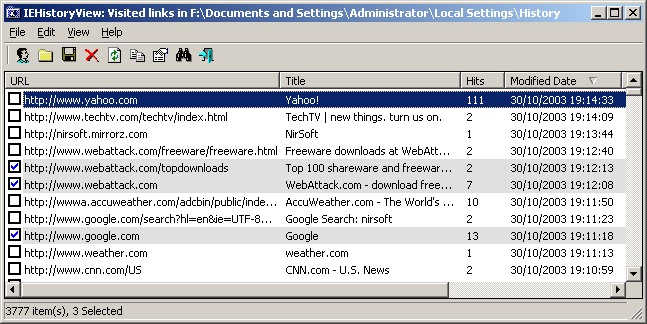
Versions History
| Date | Version | Description |
|---|---|---|
| 26/05/2008 | 1.37 |
|
| 08/09/2007 | 1.36 |
|
| 30/05/2007 | 1.35 |
|
| 28/01/2007 | 1.34 |
|
| 21/07/2006 | 1.33 |
|
| 30/06/2006 | 1.32 |
|
| 03/12/2005 | 1.31 |
|
| 12/10/2005 | 1.30 |
|
| 27/06/2004 | 1.22 |
|
| 01/06/2004 | 1.21 |
|
| 14/01/2004 | 1.20 |
|
| 21/12/2003 | 1.10 | Added command-line support |
| 01/11/2003 | 1.00 | First Release |
System Requirement
This utility works on any version of Windows operating system with Internet Explorer version 4.00 or greater.
Using IEHistoryView
IEHistoryView is provided as standalone executable, so it doesn't require any installation process or additional DLLs. Just copy the executable (iehv.exe) to any folder you like, and run it.After you run it, the main window displays the list of all URLs stored in the history file of the current logged on user. If you want to view the history information of other users on your computer, choose the "Select User Profile" from the file menu, and select the desired user profile.
If you want to view the history information of another computer on a network, connect to the desired network drive, and from the File menu, choose "Select History Folder", and select the history folder in the remote drive.
The Typed URLs List
Most URLs that you visit are saved in the History folder. However, Internet Explorer also saves the last 25 URLs that you typed in the following Registry key: HKEY_CURRENT_USER\Software\Microsoft\Internet Explorer\TypedURLsBy default, IEHistoryView doesn't display the URLs list from the Registry, but you can change this setting by choosing the "Display Typed URLs" option under the View menu. If this option is selected, the URLs list in the Registry are displayed, in addition to the list of all URLs stored in the History folder. You can distinguish between the 2 types of URLs by looking at the 'Hits' column or at the one of the dates columns. As opposed to the URLs extracted from the History folder, The URLs from the Registry doesn't provide any additional information except the URL itself, so the other columns contains 'N/A' string (Not Available).
Be aware that the typed URLs list can only be displayed for your local system. You cannot view the typed URLs list if choose to watch the history data from another computer or from another operating system.
Deleting URLs From The History File
IEHistoryView allows you to delete URL items from the history file and from the typed URLs list in the Registry. In order to that, select the URLs that you want to delete, and press the Del key.
Viewing Older History Information
In some circumstances, Internet Explorer saves some older history information in subfolders located under the main history folder. Starting from version 1.20, you can view the history information stored in these subfolders by using the 'Select History Subfolder' option in the File menu.
About The History Folder
The location of the history folder is different from one operating system to another.On Windows 98, the history folder is located under your Windows directory. For example: If your Windows 98 is installed under c:\win98, the history folder is c:\win98\history
On Windows 2000/XP, the History folder is located inside "Local Settings" folder of your user profile. For Example: C:\Documents and Settings\Administrator\Local Settings\History. The "Local Settings" folder is hidden by default, so you won't see this folder unless your system is configured to display hidden files and folders.
In most systems, IEHistoryView automatically identify your current History folder and uses it as default. However, you can always select History folder from another location by using the "Select History Folder" option under the File menu.
Be aware that when you watch the History folder from Windows environment, it doesn't show you the real files inside this folder, but instead it displays the history shell extension that provides limited information about the sites you visited.
Command-Line Options
Syntax: iehv [/Action] ["Destination File"] {-Source Type} {"Source"}
[/Action] can be one of the following options:
| | Saves the URLs list into a text file specified in ["Destination File"] parameter. |
| | Saves the URLs list into tab-delimited text file specified in ["Destination File"] parameter. |
| | Saves the URLs list into HTML file specified in ["Destination File"] parameter. |
| | Saves the URLs list into vertical HTML file file specified in ["Destination File"] parameter. |
| | Saves the URLs list into tabular text file specified in ["Destination File"] parameter. |
| | Saves the URLs list into xml file specified in ["Destination File"] parameter. |
The {-Source Type} parameter is optional. If you don't specify it, the URLs will be loaded from the default History folder on your system.
This parameter may contain one of the following values:
| -folder | Loads the URLs list from the folder specified in {"Source"} parameter. |
| -user | Loads the URLs list of the user specified in {"Source"} parameter. |
Examples:
iehv -folder "c:\Documents and Settings\Administrator\Local Settings\History"
iehv /shtml "c:\temp\urls.html"
iehv /stext "c:\temp\urls.txt" -user admin2
iehv /stext "c:\temp\urls1.txt" -folder "c:\windows\history"
Translating to other languages
IEHistoryView allows you to easily translate all menus, dialog-boxes, and other strings to other languages.In order to do that, follow the instructions below:
- Run IEHistoryView with /savelangfile parameter:
iehv.exe /savelangfile
A file named iehv_lng.ini will be created in the folder of IEHistoryView utility. - Open the created language file in Notepad or in any other text editor.
- Translate all menus, dialog-boxes, and string entries to the desired language.
- After you finish the translation, Run IEHistoryView, and all translated strings will be loaded from the language file.
If you want to run IEHistoryView without the translation, simply rename the language file, or move it to another folder.
License
This utility is released as freeware. You are allowed to freely distribute this utility via floppy disk, CD-ROM, Internet, or in any other way, as long as you don't charge anything for this. If you distribute this utility, you must include all files in the distribution package, without any modification !
Disclaimer
The software is provided "AS IS" without any warranty, either expressed or implied, including, but not limited to, the implied warranties of merchantability and fitness for a particular purpose. The author will not be liable for any special, incidental, consequential or indirect damages due to loss of data or any other reason.
Feedback
If you have any problem, suggestion, comment, or you found a bug , you can send a message to author nirsofer@yahoo.comDownload IEHistoryView


No comments:
Post a Comment